Learn how to create new custom loading screens.
To create a new loading screen, go to Loading Screen Studio > Resources > Loading Screens folder via project tab, and then duplicate one of the existing loading screen. After doing that, you’ll able to see a new loading screen preset in your Loading Manager object. You can now change anything you want, or add new stuff to your prefab by dragging the screen to your scene. After making the changes, make sure to hit ‘Apply’ your prefab on the top right corner, otherwise your changes won’t be saved.
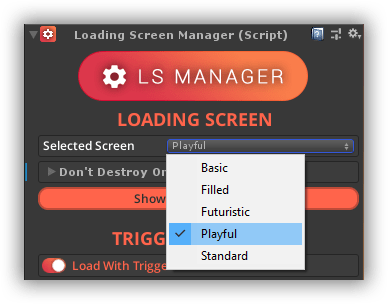
A premium WordPress theme with an integrated Knowledge Base,
providing 24/7 community-based support.