UI Navigation
Heat UI uses the native UGUI navigation system, but we’ve made significant improvements to it. You can learn more about it here.
Workflow
As long as there is a valid Controller Manager in the scene, every UI element will be set up automatically at runtime. You can enable the ‘Use UI Navigation’ option on some UI elements to have more control over the navigation.
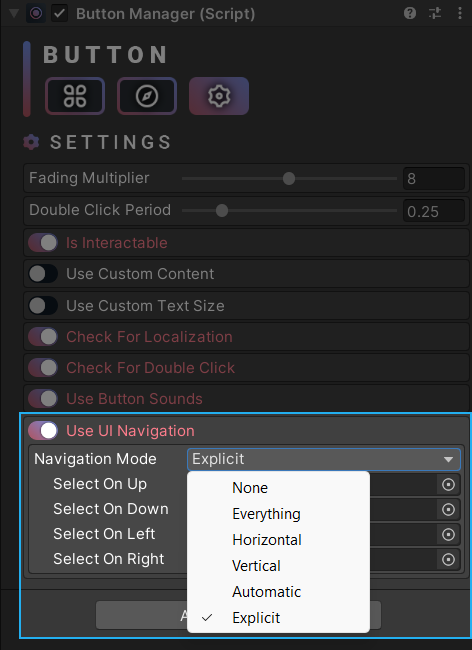
There’s also a field called ‘First Selected’ (below the panel manager items) that you can use to choose a starting point. The object you assign to this field will be selected when you open the panel.
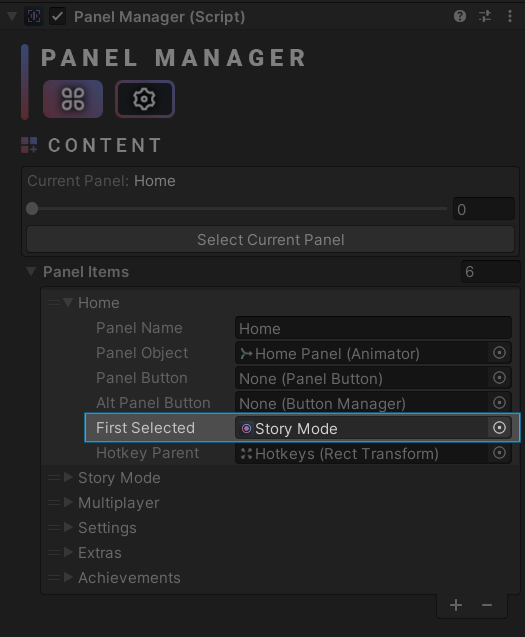
That’s pretty much it! Everything is pretty much done automatically, so you don’t have to do much. If you want to tweak parameters manually, feel free to enable the ‘Use UI Navigation’ option on some UI elements.
You can click here to learn more about the native UGUI Navigation options.
How can we help?
A premium WordPress theme with an integrated Knowledge Base,
providing 24/7 community-based support.
