Getting Started
About Localization
Reach UI offers a complete localization system built into the package. You can easily manage, add new entries and much more without the need for an external solution.
Localization Settings is the brain of this system. You can add or delete languages, tables and set the default language with it.
You can click here for more information about Localization Settings.
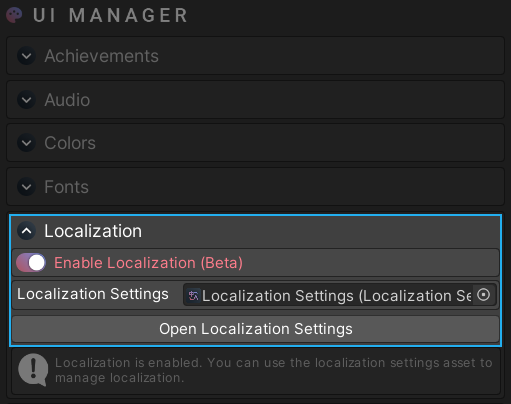
How Do I Enable/Disable Localization?
You can use the main UI Manager entity to enable or disable the localization system. You can use the top navigation bar to do this: Tools > Reach UI > Show UI Manager.
If you want to disable localization for certain objects (e.g. a button), you can go in to the component settings and disable the ‘Use Localization’ option.
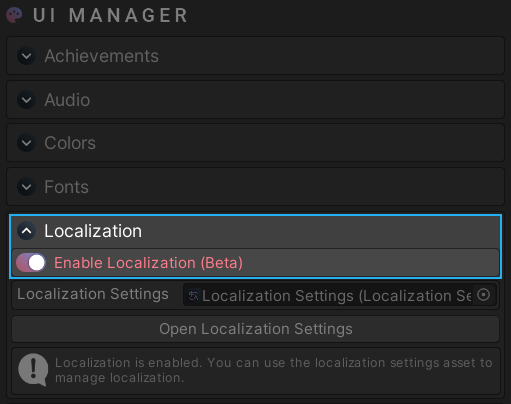
Limitations and Recommendations
Smart strings are not supported (yet). This means you cannot use a dynamic string variable with table entries. If you want to see this feature asap, let us know! You will help us prioritize the roadmap by doing so.
Localization system is in beta. This means there could be missing features or things that we haven’t added yet, such as a proper undo support.
Use the provided functions and buttons to delete or add languages and tables. This way everything will be handled automatically.
Lastly, make sure to take backups occasionally. While there shouldn’t be any issues breaking the project, Localization in Reach UI is still in preview, so it’s recommended to back it up once in a while.
How can we help?
A premium WordPress theme with an integrated Knowledge Base,
providing 24/7 community-based support.
