Localization Settings
The core entity that manages all localization related components.
Languages
You can manage existing languages or add new ones in this section.
In order to create a new language, you can click on the ‘New Language’ button, set the details (such as ID), and create a language asset using the provided button.
In order to delete an existing language, you can just click on the ‘Delete’ button and confirm the popup. Keep in mind that this action cannot be undone.
- Language ID: You can think of this variable as a language code (e.g. en-US, en-UK). It is used to set the language during runtime.
- Language Name: Used to specify the language name. It can be used to set the language during runtime, but is not recommended to do so.
- Localized Name: Same as the language name, but it must be written in the specified language (e.g. Deutsch for German). It is often used to show the language (option) in the UI.
- Language Asset: Stores language data. It’s automatically generated during language creation and required to use the language.
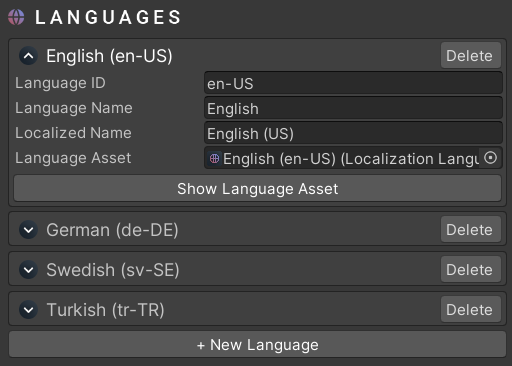
It is also possible to import or export table entries. To do so, you can click on the ‘Show Language Asset’ button and use the provided buttons. In order to successfully import the table, it must be in the same format/layout as it was exported. CSV is not currently supported, but planned for future updates.
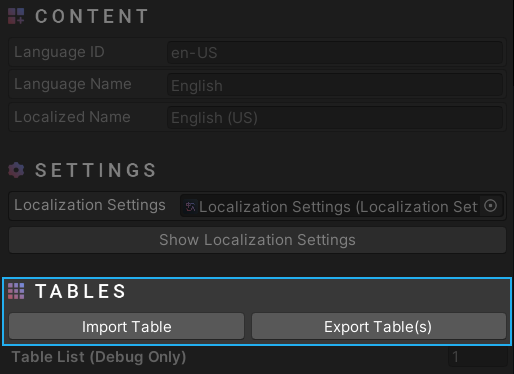
Tables
You can think of tables as categories. It stores key entries and separates them by language, so you can assign a different value for each language. Each key entry must have a unique value, otherwise you may experience conflicts between them.
In order to create a new table, you can click on the ‘New Table’ button, set an ID, and create a table asset using the provided button.
In order to delete an existing table, you can just click on the ‘Delete’ button and confirm the popup. Keep in mind that this action cannot be undone.
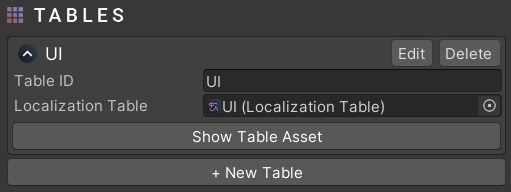
Table Editor
You can use the ‘Edit’ button to open the table editor. Here you can add new table entries or modify the current ones. There are no limitations on key formatting, but ideally you’d want to keep the same formatting for each key. You can also use the search bar on the top to find string keys easily.
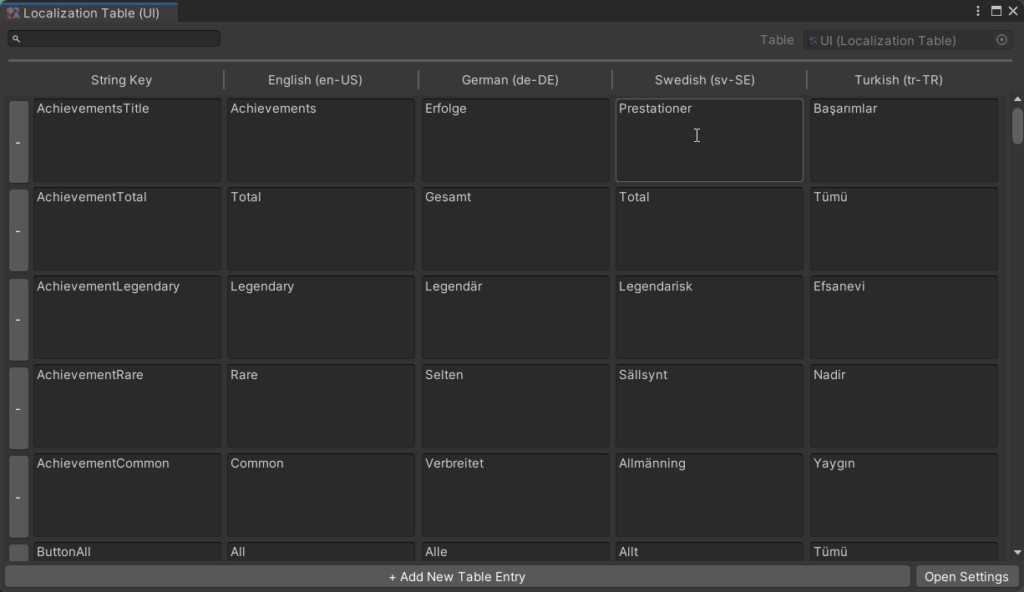
How can we help?
A premium WordPress theme with an integrated Knowledge Base,
providing 24/7 community-based support.
