Change the whole look of your UI easily.
With this handy tool, you can manage your entire UI in one place with just a few clicks, so that you don’t have to change stuff one by one.
You can open the manager by clicking Tools > DreamOS > Show UI Manager. You can now expand the categories and start modifying parameters.
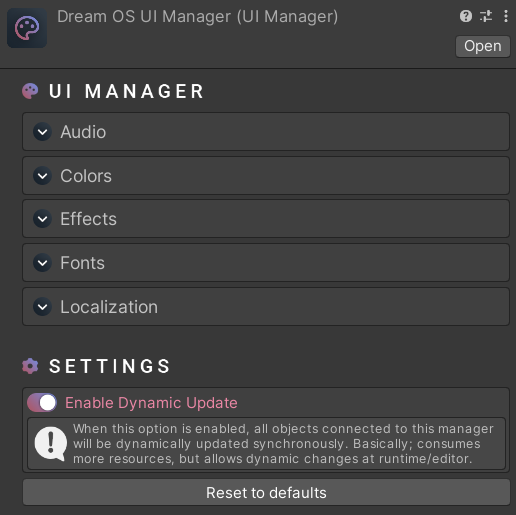
If you want to use UIM sounds with your UI objects, you can use the UI Element Sound component. If you’re not going to use custom SFX, you don’t have to assign any variable.
UI Element Sound works based on the UI Manager Audio component (unless custom SFX is used). You can click here for more information.
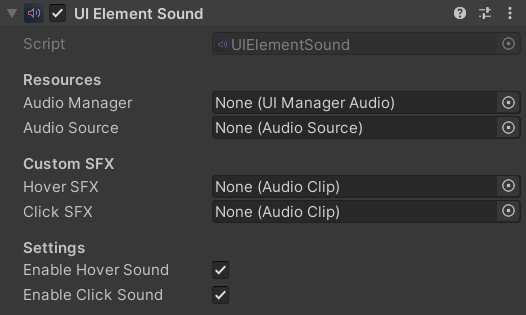
UI Manager Element takes the selected UIM color or font and applies it to the object. You can also use this component with your custom UI objects.
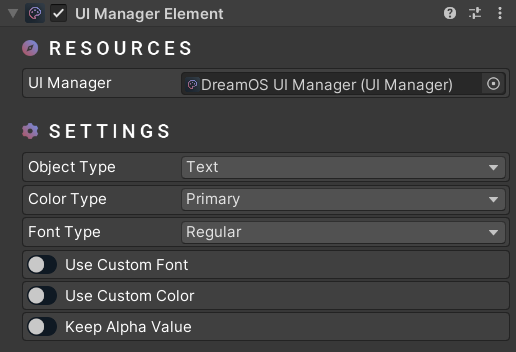
You can use the UI Manager Color Changer component to change UIM fonts during runtime. For example, if you have a colorblind option in your game, you can use this component and set different colors.
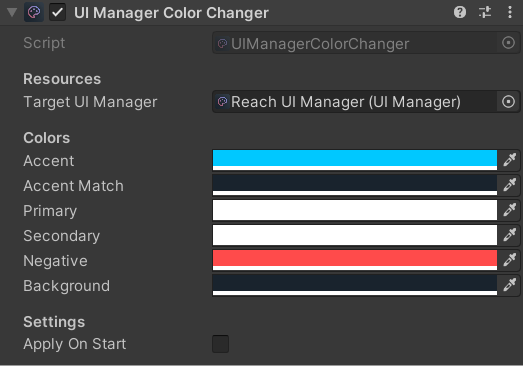
You can use the UI Manager Font Changer component to change UIM fonts during runtime. For example, this component can be used if you want to assign different fonts when the game language changes.
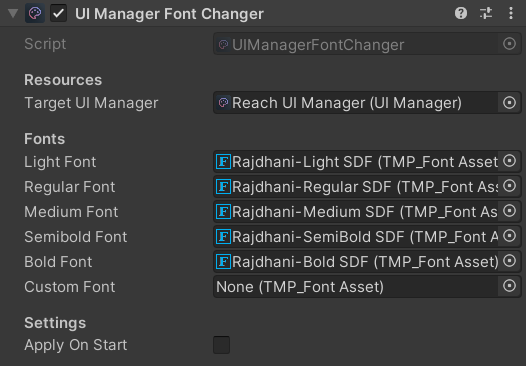
A premium WordPress theme with an integrated Knowledge Base,
providing 24/7 community-based support.